This article contains a guide to creating page numbers in Word that is easy for you to follow and practice. Anda akan mengetahui cara membuat beberapa penomoran berbeda, increase the number of pages, dan berbagai hal lainnya yang perlu Anda ketahui.
For those of you who are writing writing, You will need page numbers for each sheet, and usually use a different numbering format for each section of writing. You don't need to separate documents to create different numbering, through this guide, You can set several different numberings in one document.
This guide has been updated with practical steps to use Microsoft Office 2019. It is intended that this guide can help you overcome various problems related to page numbers in Word and developmentally appropriate.
List of contents:
How to Make Page Numbers in Word and Arrange Them
Creating page numbers in Word and arranging them to match what is expected is not a difficult job, but also requires special attention to accuracy. The steps in this guide have been arranged in such a way that it is easy to practice, let's start from the simplest thing, namely adding page numbers.
Menambahkan Nomor Halaman di Word
Adding page numbers in Word is quite easy, You can do it with the following steps:
- On tabs Insert, part Header & Footer, click Page Number.
- Select the page number position you want. Sample: Bottom of Page
- In the gallery, Click the page number format you want. Sample: Plain Number 3
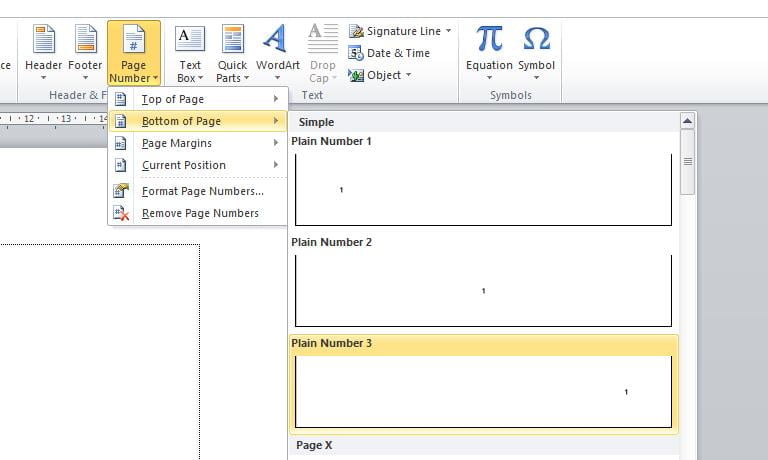
Mengatur Posisi Nomor Halaman di Word
After adding page numbers, You can position page numbers in Word in several ways. This guide will show you two ways, namely by paragraph alignment and use Tab Stop
Set the position of Page Numbers with Paragraph Alignment
With paragraph alignment, You can position the page numbers in the middle or on the right side of the page with the following simple steps:
- double click on the area Header or Footer (in the section you have added the page number).
- Highlight the page number you want to change the position of
- On tabs Home, in the Paragraph then select the alignment you want. Flat left, flat center or flat right.
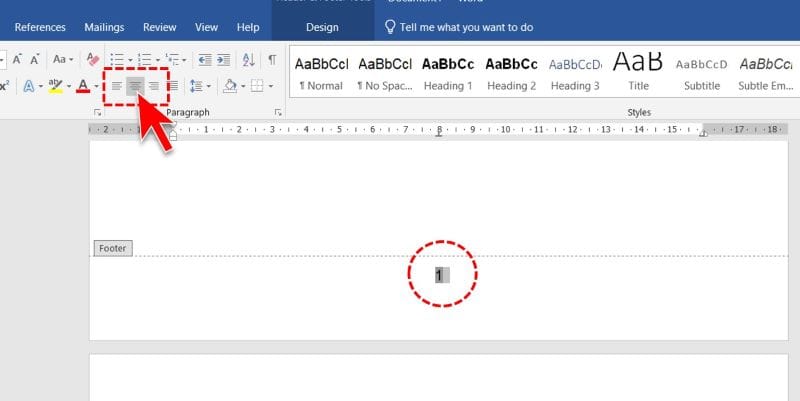
Set the Page Number position with Tab Stop
Apart from paragraph alignment, You can also set the page number at a certain position by adding Tab Stop. Here are the steps:
- Double click on the page number,
- Click on the ruler or double click on the inside position Footer-where you want the page number position, for Tab Stop will be created automatically.
- Next, the page numbers will be in the appropriate position tab stop. You can change the position of the page number by moving the tab stop position. If there is more than one tab stop, You can move the position of page numbers between pages Tab Stop, by placing the cursor right at the beginning of the page number then pressing the button Backspace or Tab on the keyboard.
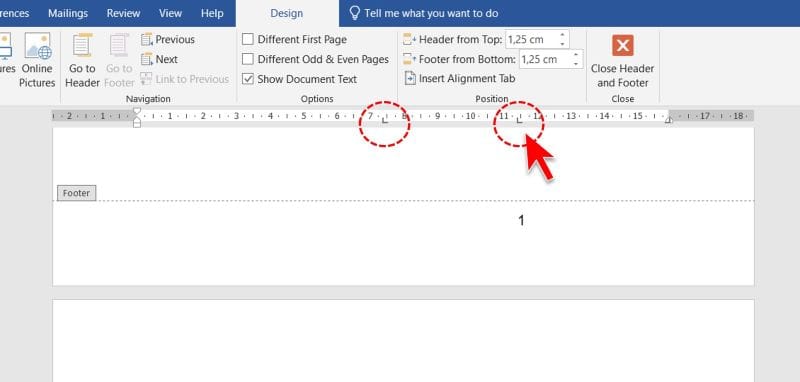
Starting Numbering on the Second Page
By default, Page numbers in Word will start on the first page, however you can also start numbering on the second page, for example the first page of your document is the cover. Document covers do not need to have page numbers added, then you can start numbering on the second page. To start numbering on the second page in Word, Do the following steps:
- Double-click the page number.
- On tabs Design , in the group Options , check the box Different First Page .
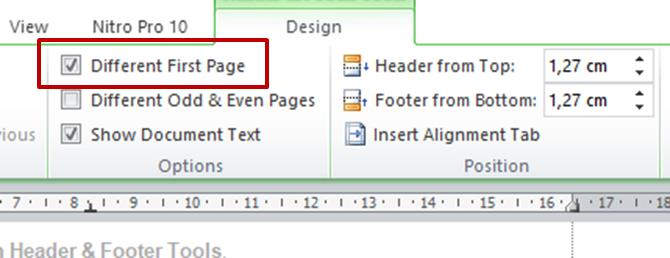
- Furthermore, the page numbers only appear on the second page and so on. Even so, Please note that the numbering will still continue with numbers 2. If needed you can start numbering with a number 1
Different Numbering in one Document
You can create multiple numbering with different formats in 1 Word document, for example format letter i on first page, format number 1 Of fourth page and so on. To create numbering in different formats, You need to add Section Break (Next Page) before the page where you want to start the different numbering.
1. Added Section Breaks
To add Section Breaks, Do the following steps:
- Click at the start of the page where you want to start the different numbering.
- On tabs Page Layout, in the group Page Setup , click Breaks.
- Under Section Breaks, click Next Page .
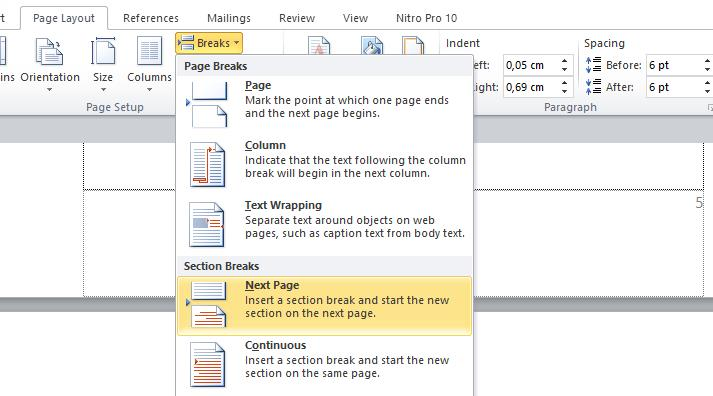
you can display and view anywhere Section Breaks that you have added, so you can delete it if you don't need it.
2. Disable Link to Previous
After adding Section Breaks (Next Page) on the previous page, You need to turn off the option Link to Previous on the page you want to number differently so that the numbering is not connected to the previous page, here's how:
- Double click on the page number for which you want to make the numbering different.
- On Header & Footer Tools, in the group Navigation, disable it Link to Previous.
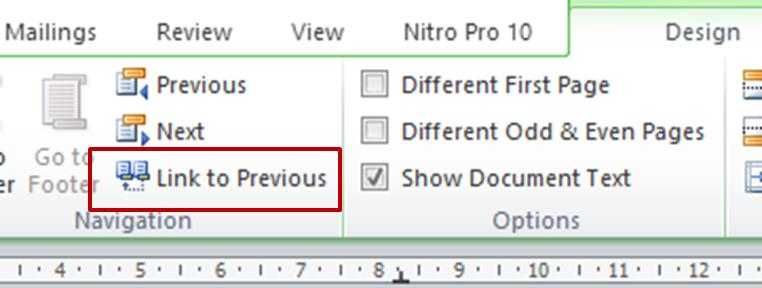
Starting Numbering with Numbers 1
After activating Different First Page or add Section Breaks (Next Page) on the previous page, You can start numbering with a number 1, 2 or 3 on every numbering you make. How to click Page Number in the group Header & Footer, then click Format Page Number, choose Start at then enter numbers 1.
You can too change the numbering format for each numbering you make.
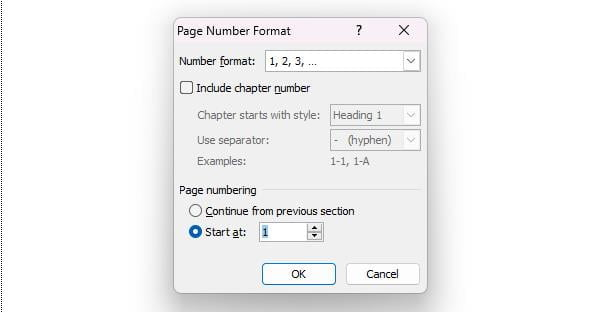
Changing the Numbering Format in Word
You can change the numbering format to something other than numbers, eg with letter format: i, ii, iii, Roman numerals I, II, III or A, B, C. Following are the steps to change the page numbering format in Word.
- Double click in the header or footer area (in the section you have added the page number). This will open a tab Header & Footer Tools.
- Click Page Number in the group Header & Footer , then click Format Page Number, then click on Number format select the format you want, example i,ii,iii, or I,II,III or A,B,C
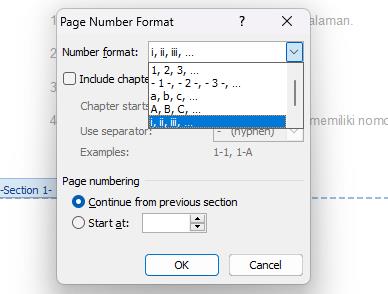
Insert Total Number of Pages in Word
You can add custom fields such as number of pages in a section footer Word document, Sample: Page 1 from 33 page. To add the number of pages in a section footer, Do the following steps:
- Double click the page number. If you want, You can add words “page” before the page number, then add the distance between the two.
- On tabs Design part Insert, choose Quick Parts then select Field…
- In the list Field name, choose NumPages if you don't use different numbering. Choose SectionPage if you want to use Section Break (Next Page) for different numbering.
- You can choose Format for example 1, 2, 3 then click OK .
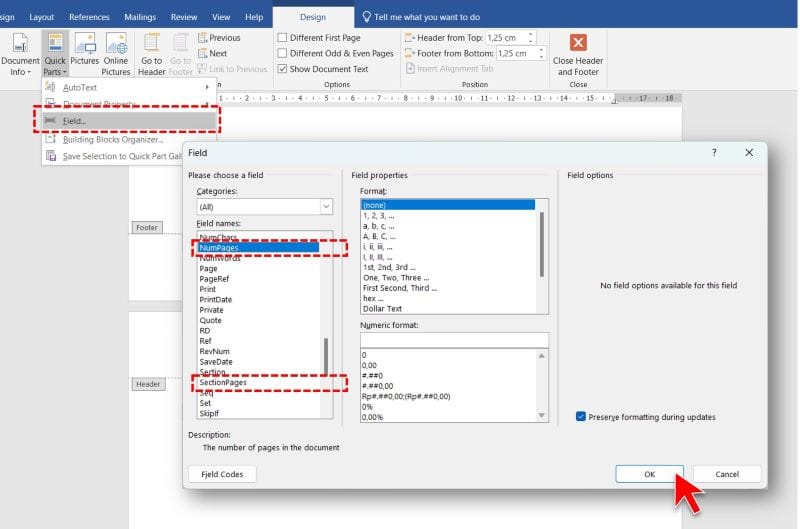
Displaying Formatting Marks in Word
You can enable or disable the display of formatting marks, this is specifically for advanced layout tasks. By enabling the display of formatting marks, You can view and delete hidden characters such as spaces, paragraph marker, Section Break or tab marks in a Word document.
To enable or disable the display of formatting marks in Word, on tabs Home click the button Show/Hide as in the following picture:
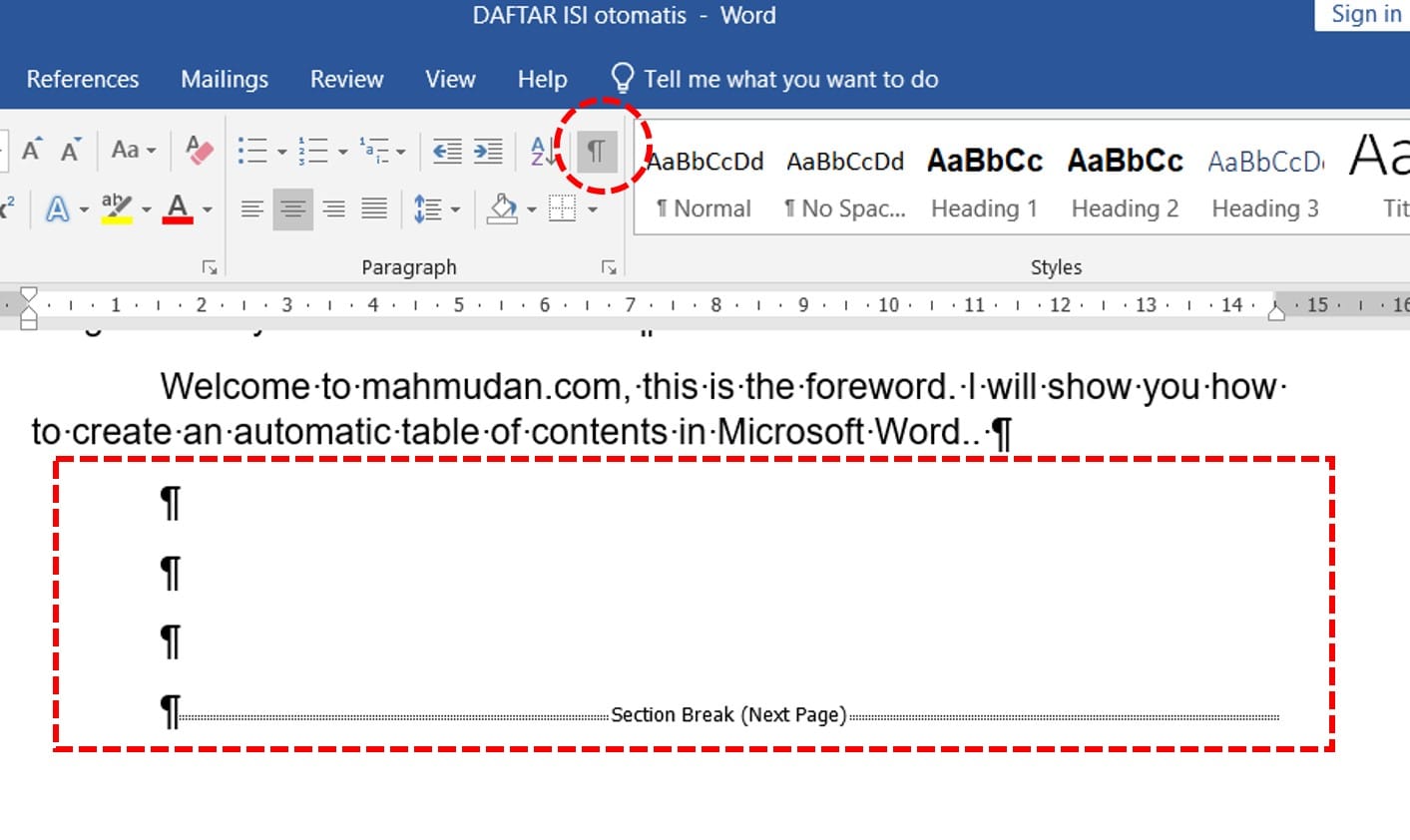
Removing Page Numbers in Word
To delete page numbers in Word is quite easy using the following method:
- Double click the header, footer, or page number.
- Select page number.
- Press OF THE.
- Repeat steps 1-3 in for each pagination you want to remove.
Closing Headers and Footers in Word
To close Header document, click Close Header and Footer on tabs Design (under Header & Footer Tools) . Or it could also close Header by double clicking on the body of the document.
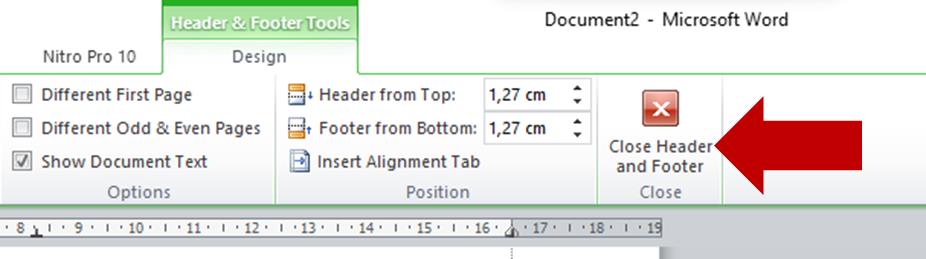
Cover
That's how to make page numbers in Word and how to organize them which can be described in this guide. In this guide we have explained how to create different numbering, increase the number of pages, different numbering formats and other settings you need to know.
Hopefully this guide can help you create page numbers in Word and overcome various problems that may accompany it.
Follow and watch videos on This YouTube channel to get other useful tutorial information.
Hope it is useful.







